Nagłówki
Dostępne są wszystkie nagłówki HTML, <h1>aż do <h6>.
| Nagłówek | Przykład |
|---|---|
|
|
h1. Nagłówek Bootstrapa |
|
|
h2. Nagłówek Bootstrapa |
|
|
h3. Nagłówek Bootstrapa |
|
|
h4. Nagłówek Bootstrapa |
|
|
h5. Nagłówek Bootstrapa |
|
|
h6. Nagłówek Bootstrapa |
.h1Dostępne są również klasy through .h6, które sprawdzają się w sytuacji, gdy chcemy dopasować styl czcionki do nagłówka, ale nie możemy użyć powiązanego elementu HTML.
h1. Nagłówek Bootstrapa
h2. Nagłówek Bootstrapa
h3. Nagłówek Bootstrapa
h4. Nagłówek Bootstrapa
h5. Nagłówek Bootstrapa
h6. Nagłówek Bootstrapa
Dostosowywanie nagłówków
Użyj dołączonych klas narzędziowych, aby odtworzyć mały tekst nagłówka drugorzędnego z Bootstrap 3.
Wyświetl nagłówki
Tradycyjne elementy nagłówka są zaprojektowane tak, aby najlepiej sprawdzały się w treści strony. Kiedy potrzebujesz nagłówka, aby się wyróżniał, rozważ użycie nagłówka wyświetlanego — większego, nieco bardziej wyrazistego stylu nagłówka.
| Wyświetlacz 1 |
| Wyświetlacz 2 |
| Wyświetlacz 3 |
| Wyświetlacz 4 |
Ołów
Wyróżnij akapit, dodając .lead.
Vivamus sagittis lacus vel augue laoreet rutrum faucibus dolor auctor. Duis mollis, est non commodo luctus.
Elementy tekstu inline
Stylizowanie typowych elementów inline HTML5.
Możesz użyć znacznika znaku, abyatrakcjatekst.
Ten wiersz tekstu należy traktować jako tekst usunięty.
Ten wiersz tekstu należy traktować jako nieaktualny.
Ten wiersz tekstu należy traktować jako dodatek do dokumentu.
Ten wiersz tekstu zostanie wyświetlony jako podkreślony
Ten wiersz tekstu należy traktować jako drobny druk.
Ten wiersz jest wyświetlany jako pogrubiony tekst.
Ten wiersz jest wyświetlany jako tekst pochylony.
.marki .smallklasy umożliwiają również stosowanie tych samych stylów, unikając przy <mark>tym <small>niepożądanych implikacji semantycznych, jakie niosłyby ze sobą znaczniki.
Chociaż nie pokazano tego powyżej, możesz swobodnie używać <b>i <i>w HTML5. <b>ma na celu wyróżnianie słów lub fraz bez przekazywania dodatkowego znaczenia, podczas gdy <i>służy głównie do wyrażania głosu, terminów technicznych itp.
Narzędzia tekstowe
Zmień wyrównanie, przekształcenie, styl, grubość i kolor tekstu za pomocą naszych narzędzi do tekstu i kolorów .
Skróty
Stylized implementation of HTML’s <abbr> element for abbreviations and acronyms to show the expanded version on hover. Abbreviations have a default underline and gain a help cursor to provide additional context on hover and to users of assistive technologies.
Add .initialism to an abbreviation for a slightly smaller font-size.
attr
HTML
Blockquotes
For quoting blocks of content from another source within your document. Wrap <blockquote class="blockquote"> around any HTML as the quote.
Lorem ipsum dolor sit amet, consectetur adipiscing elit. Integer posuere erat a ante.
Naming a source
Add a <footer class="blockquote-footer"> for identifying the source. Wrap the name of the source work in <cite>.
Lorem ipsum dolor sit amet, consectetur adipiscing elit. Integer posuere erat a ante.
Alignment
Use text utilities as needed to change the alignment of your blockquote.
Lorem ipsum dolor sit amet, consectetur adipiscing elit. Integer posuere erat a ante.
Lorem ipsum dolor sit amet, consectetur adipiscing elit. Integer posuere erat a ante.
Lists
Unstyled
Remove the default list-style and left margin on list items (immediate children only). This only applies to immediate children list items, meaning you will need to add the class for any nested lists as well.
- Lorem ipsum dolor sit amet
- Consectetur adipiscing elit
- Integer molestie lorem at massa
- Facilisis in pretium nisl aliquet
- Nulla volutpat aliquam velit
- Phasellus iaculis neque
- Purus sodales ultricies
- Vestibulum laoreet porttitor sem
- Ac tristique libero volutpat at
- Faucibus porta lacus fringilla vel
- Aenean sit amet erat nunc
- Eget porttitor lorem
Inline
Remove a list’s bullets and apply some light margin with a combination of two classes, .list-inline and .list-inline-item.
- Lorem ipsum
- Phasellus iaculis
- Nulla volutpat
Description list alignment
Align terms and descriptions horizontally by using our grid system’s predefined classes (or semantic mixins). For longer terms, you can optionally add a .text-truncate class to truncate the text with an ellipsis.
- Description lists
- A description list is perfect for defining terms.
- Euismod
-
Vestibulum id ligula porta felis euismod semper eget lacinia odio sem nec elit.
Donec id elit non mi porta gravida at eget metus.
- Malesuada porta
- Etiam porta sem malesuada magna mollis euismod.
- Truncated term is truncated
- Fusce dapibus, tellus ac cursus commodo, tortor mauris condimentum nibh, ut fermentum massa justo sit amet risus.
- Nesting
-
- Nested definition list
- Aenean posuere, tortor sed cursus feugiat, nunc augue blandit nunc.
Responsive typography
Responsive typography refers to scaling text and components by simply adjusting the root element’s font-size within a series of media queries. Bootstrap doesn’t do this for you, but it’s fairly easy to add if you need it.
Here’s an example of it in practice. Choose whatever font-sizes and media queries you wish.
Text alignment
Easily realign text to components with text alignment classes.
Ambitioni dedisse scripsisse iudicaretur. Cras mattis iudicium purus sit amet fermentum. Donec sed odio operae, eu vulputate felis rhoncus. Praeterea iter est quasdam res quas ex communi. At nos hinc posthac, sitientis piros Afros. Petierunt uti sibi concilium totius Galliae in diem certam indicere. Cras mattis iudicium purus sit amet fermentum.
For left, right, and center alignment, responsive classes are available that use the same viewport width breakpoints as the grid system.
Left aligned text on all viewport sizes.
Center aligned text on all viewport sizes.
Right aligned text on all viewport sizes.
Left aligned text on viewports sized SM (small) or wider.
Left aligned text on viewports sized MD (medium) or wider.
Left aligned text on viewports sized LG (large) or wider.
Left aligned text on viewports sized XL (extra-large) or wider.
Text wrapping and overflow
Prevent text from wrapping with a .text-nowrap class.
For longer content, you can add a .text-truncate class to truncate the text with an ellipsis. Requires display: inline-block or display: block.
Text transform
Transform text in components with text capitalization classes.
Lowercased text.
Uppercased text.
CapiTaliZed text.
Note how text-capitalize only changes the first letter of each word, leaving the case of any other letters unaffected.
Font weight and italics
Quickly change the weight (boldness) of text or italicize text.
Bold text.
Normal weight text.
Light weight text.
Italic text.
.text-primary
.text-secondary
.text-success
.text-danger
.text-warning
.text-info
.text-light
.text-dark
.text-muted
.text-white
Contextual text classes also work well on anchors with the provided hover and focus states. Note that the .text-white and .text-muted class has no link styling.
Background color
Similar to the contextual text color classes, easily set the background of an element to any contextual class. Anchor components will darken on hover, just like the text classes. Background utilities do not set color, so in some cases you’ll want to use .text-* utilities.
Dealing with specificity
Sometimes contextual classes cannot be applied due to the specificity of another selector. In some cases, a sufficient workaround is to wrap your element’s content in a <div> with the class.
Conveying meaning to assistive technologies
Używanie koloru w celu dodania znaczenia zapewnia jedynie wizualne wskazanie, które nie zostanie przekazane użytkownikom technologii wspomagających – takich jak czytniki ekranu. Upewnij się, że informacje oznaczone kolorem są albo oczywiste z samej treści (np. widoczny tekst), albo są zawarte za pomocą alternatywnych środków, takich jak dodatkowy tekst ukryty za pomocą .sr-onlyklasy.